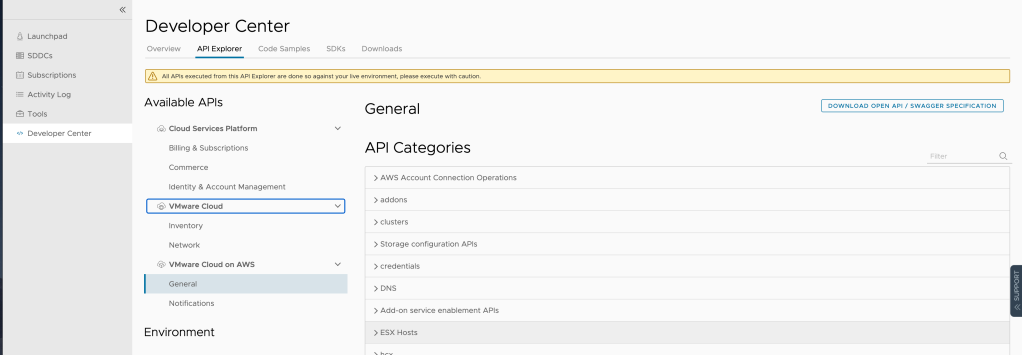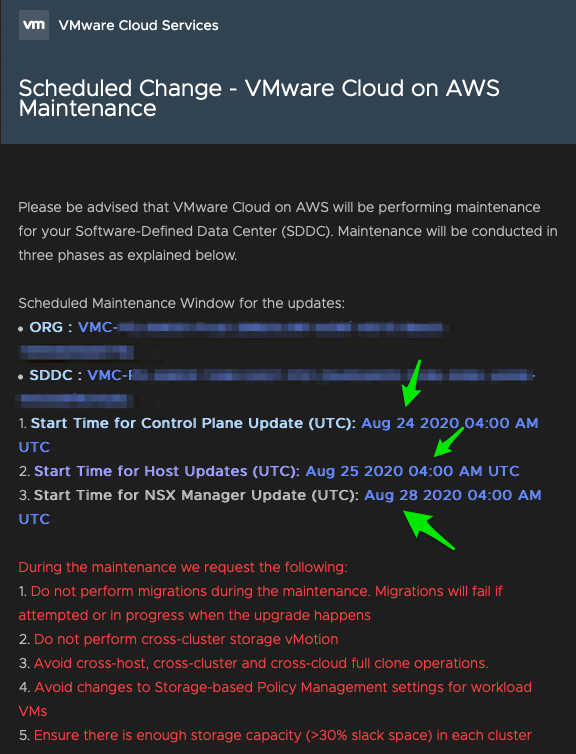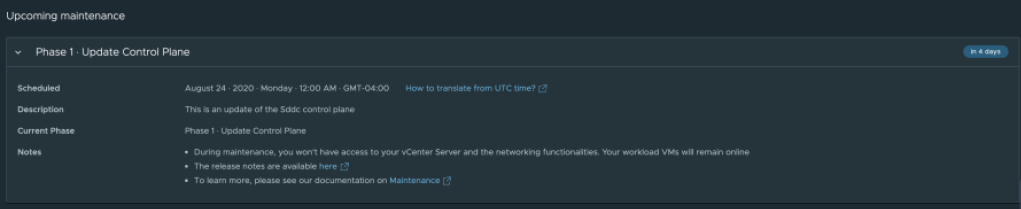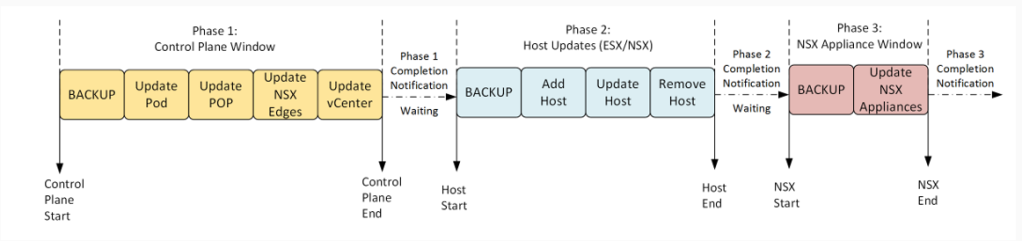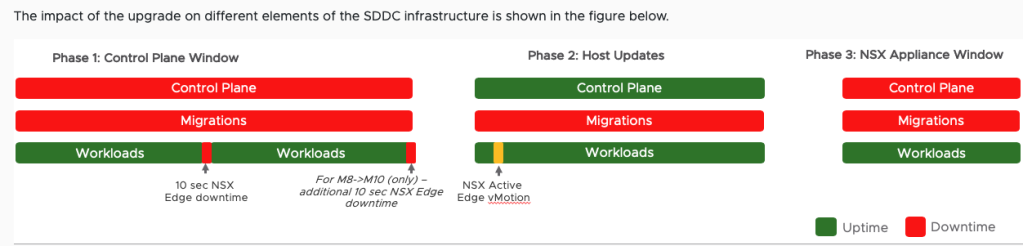With the release of VMware Cloud on AWS 1.12, we delivered additional connectivity options with the addition of transit connect (VMware managed AWS Transit Gateway). Over the past few weeks, I have been working on a project that has specific success criteria as well as challenges that prevent certain connectivity options so I thought what better way to show how we got around the issue than to show how we did it as Transit Connect and AWS Direct Connect were out of scope. The plan is to have this be a multiple part blog series that details how to setup and test a route based VPN, attach to native AWS EC2 workloads via ENI in the VMC VPC as well as leverage a Transit connect that makes connectivity easier to configure, manage and maintain. The diagram below is the overall architecture for those already leveraging AWS native services via a Direct Connect and Transit Gateway but can only connect to VMC via IPSEC VPN for certain reasons (shout out to fellow VMC Architect Will Lin for the assist!). While Direct Connect provides much better speeds and feeds, you may still be able to accomplish what you need depending on your application requirements.
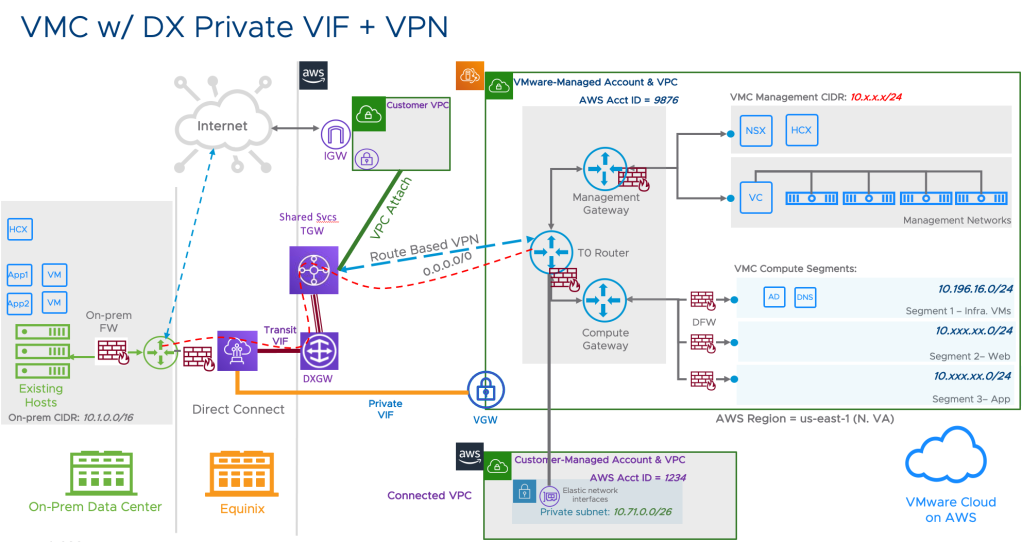
STEP 1: To get things started, we need to either identify or create a VPC that we want to communicate with the VMware Cloud on AWS SDDC. If you already have a VPC configured you can skip to Step 2. To create a new VPC, log into your AWS account go to Services > VPC> Create VPC. Similar to creating your VMC SDDCm it is paramount that plan your CIDR range appropriately so can assign subnetting correctly based on what you are trying to accomplish. ** Make sure you are selecting the correct AWS Region based on your requirements! **
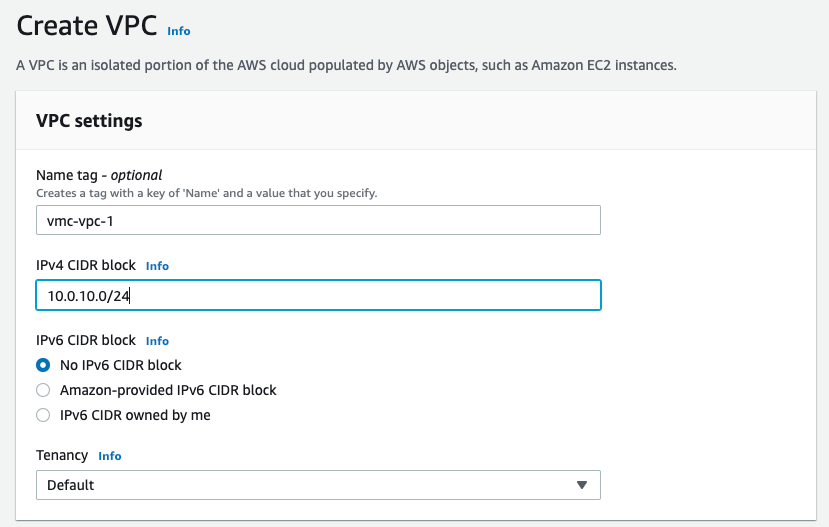
Next, create a subnet that you will assign to the VPC. This is why understanding the CIDR ranges is important as you cannot have any overlap between your VPC CIDR and VPC subnets so keep that in mind as you build things out.

Step 2: Deploy a AWS Transit Gateway (TGW). For reference, an AWS Transit Gateway connects VPCs and on-premises networks through a central hub. Keep in mind the default ASN number for the AWS TGW is 64512. If you are going to use an existing TGW, get the correct number from your team. For the sake of this blog, I setup the TGW with all the default settings.

Step 3: Create a Customer Gateway (CGW). A CGW is a resource that you create in AWS that represents the customer gateway device in your on-premises network, or VMC in this situation.

In order to configure the CGW, you need to enter the VPN Public IP listed in the Networking & Security section of the SDDC console.

Step 4: With your transit and customer gateways configured, it’s time to create the VPN connection from the AWS side. Go to Services > VPC > Site-to-Site VPN Connections > Create VPN Connection. Name the VPN connection and select “Transit Gateway” as the gateway type and add your CGW. Take note that you can also add a new CGW didn’t as a part of the previous steps. We want to set the routing options to dynamic so we take advantage of BGP. My personal preference is to define the CIDR and per AWS documentation, this needs to be a /30 within a certain range. I also created a basic preshared key rather than have AWS create the key randomly.

Step 5: Download the VPN configuration as a generic file. This is where you can validate the configuration and use it for configuring the VPN from the VMware Cloud SDDC Console.



Step 6: Configure the VPN on the SDDC. Go to the VMC SDDC Console > Networking & Security > VPN > Route Based > Add VPN. Here you want to take the Virtual Private Gateway Outside IP and enter that into the Remote Public IP Field. Take the Customer Gateway Inside IP Address and enter that number as the BGP Local IP. Next, take the Virtual Private Gateway Inside IP and enter that into the BGP Remote IP field. All that’s left is to enter the BGP ASN number that your configured earlier as a part of the TGW creation. It should also be listed in the config file you downloaded. If all numbers are correct, you should see the VPN Tunnel and BGP come up in a matter of minutes! If the VPN comes up and BGP does not, check your IPs and ASN numbers. Additional help can also be found here!!!!

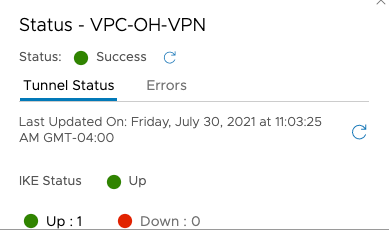

You now have a working VPN from AWS to VMC!!! While the tunnel is up, there is more work to do so you can fully test traffic. In Part 2 I will cover routing tables and SDDC Gateway rules to enable two way communication. Stay tuned!!!!